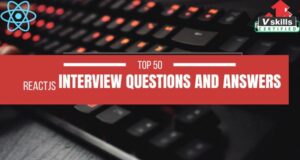In today’s fast-paced world of software development, automated testing has become an integral part of ensuring software quality and reliability. Among the numerous tools available for automated testing, Selenium stands out as one of the most popular and powerful choices. As a widely-used open-source framework, Selenium empowers testers and developers to automate web applications efficiently, saving time and enhancing the testing process.
Whether you’re a seasoned QA engineer or a budding automation enthusiast, mastering Selenium is an essential skill to navigate the competitive landscape of software testing. And when it comes to landing a job in this field, having a solid understanding of Selenium and its various components can set you apart from the competition.
To help you prepare for your upcoming Selenium-related job interviews, we’ve compiled a comprehensive list of the top 50 Selenium interview questions and answers. These questions cover a range of topics, from the fundamentals of Selenium to advanced concepts, providing you with a well-rounded knowledge base to confidently tackle any interview.
Domain 1 – Software Testing Introduction
Software testing is a critical phase in the software development life cycle that focuses on evaluating and ensuring the quality of a software product. It involves systematically executing software components or applications with the intent of identifying defects, validating functionality, and ensuring that the software meets specified requirements.
Question 1: What is the primary goal of software testing?
A) To find and fix all bugs in the software.
B) To ensure that the software is 100% bug-free.
C) To verify that the software meets requirements and identify defects.
D) To speed up the software development process.
Answer: C) To verify that the software meets requirements and identify defects.
Explanation: The main objective of software testing is to verify that the software behaves as expected and meets the specified requirements while also uncovering defects and issues that need to be addressed.
Question 2: What is Selenium primarily used for in the context of software testing?
A) Performance testing of applications.
B) Unit testing of individual code components.
C) Automating functional testing of web applications.
D) Manual testing of mobile applications.
Answer: C) Automating functional testing of web applications.
Explanation: Selenium is widely used for automating the functional testing of web applications. It allows testers to simulate user interactions with the web application, validate expected behavior, and detect defects efficiently.
Question 3: Which component of Selenium allows you to control web browsers programmatically?
A) Selenium IDE
B) Selenium WebDriver
C) Selenium Grid
D) Selenium Server
Answer: B) Selenium WebDriver
Explanation: Selenium WebDriver is the core component that provides an API for controlling web browsers programmatically. It allows you to simulate user actions like clicking buttons, filling forms, and navigating through web pages.
Question 4: What is the purpose of a test automation framework in Selenium?
A) To automate the entire software development process.
B) To replace the need for manual testing entirely.
C) To provide a structure for organizing and executing automated tests efficiently.
D) To generate test reports for management purposes.
Answer: C) To provide a structure for organizing and executing automated tests efficiently.
Explanation: A test automation framework in Selenium provides a structured approach to organizing and executing test scripts. It offers guidelines, libraries, and best practices to enhance test maintenance, reporting, and scalability.
Question 5: What is the term for the practice of running the same tests on different combinations of browsers, operating systems, and devices?
A) Cross-platform testing
B) Parallel testing
C) Compatibility testing
D) Regression testing
Answer: A) Cross-platform testing
Explanation: Cross-platform testing involves testing an application on multiple combinations of browsers, operating systems, and devices to ensure its compatibility and consistent behavior across different environments.
Domain 2 – Web Development Basics
Web development is the process of creating and maintaining websites and web applications. It encompasses various technologies, languages, and frameworks that collectively contribute to the design, functionality, and overall user experience of websites. Understanding the basics of web development is crucial for effective automated testing with Selenium.
Question 1: Which HTML tag is used to define an external JavaScript file within an HTML document?
a) The src tag
b) The script tag
c) The link tag
d) The js tag
Answer: b) script tag
Explanation: The script tag is used to include external JavaScript files in an HTML document. These scripts can manipulate the content and behavior of a web page, making them crucial for interactions that Selenium might need to mimic.
Question 2: You encounter a web page where some elements are dynamically loaded after the initial page load. Which Selenium wait strategy is best suited to handle this scenario?
a) Implicit Wait
b) Explicit Wait
c) Fluent Wait
d) Thread.sleep()
Answer: b) Explicit Wait
Explanation: Explicit Wait allows you to specify a condition and wait until that condition is met. It’s perfect for scenarios where elements are dynamically loaded since you can wait for the presence, visibility, or any other expected state of the element before proceeding with further actions.
Question 3: What is the purpose of CSS selectors in web development?
a) To define page structure
b) To format text content
c) To apply styling to HTML elements
d) To manage user authentication
Answer: c) To apply styling to HTML elements
Explanation: CSS selectors are used to select and style HTML elements. They define how elements should be displayed on a web page, including attributes like color, font size, positioning, and more. Selenium can also utilize CSS selectors to identify and interact with web elements.
Question 4: Which HTTP status code indicates that a requested resource was not found on the server?
a) 200 OK
b) 302 Found
c) 404 Not Found
d) 500 Internal Server Error
Answer: c) 404 Not Found
Explanation: The HTTP status code 404 indicates that the server couldn’t find the requested resource. In the context of Selenium, handling such error scenarios is essential to ensure the robustness of your test scripts.
Question 5: What is the purpose of the HTML form element in web development?
a) To create hyperlinks
b) To structure page layout
c) To embed images
d) To collect user input
Answer: d) To collect user input
Explanation: The form element is used to create an area where users can input data, such as text fields, checkboxes, radio buttons, and more. Selenium often interacts with these form elements during testing to simulate user actions like filling out forms.
Domain 3 – Selenium Introduction
Selenium is an open-source, cross-platform automation testing framework that enables testers and developers to automate the testing of web applications. It provides a suite of tools and libraries for browser automation, making it possible to simulate user interactions, perform functional and regression testing, and ensure the quality of web applications.
Question 1: What is Selenium and what problem does it solve in the field of software testing?
a) A programming language used for web development.
b) An open-source automation testing framework for web applications.
c) A browser extension for improved web security.
d) A database management system for storing test data.
Answer:
b) An open-source automation testing framework for web applications.
Explanation:
Selenium is not a programming language, but rather a testing framework used to automate the testing of web applications. It enables testers to perform automated functional and regression testing by simulating user interactions with web elements.
Question 2: Which of the following programming languages can be used with Selenium for scripting automated test cases?
a) HTML
b) XML
c) Python
d) CSS
Answer:
c) Python
Explanation:
Selenium supports various programming languages for scripting, including Java, Python, C#, Ruby, and more. Python is a popular choice due to its simplicity and ease of use.
Question 3: What is the role of Selenium WebDriver in the Selenium ecosystem?
a) It’s a web browser used for manual testing.
b) It’s a tool for creating test scripts using natural language.
c) It’s a component for interacting with web browsers programmatically.
d) It’s a visual design tool for creating user interfaces.
Answer:
c) It’s a component for interacting with web browsers programmatically.
Explanation:
Selenium WebDriver is a core component of Selenium that provides a programming interface for controlling web browsers. It allows automation testers to interact with web elements, simulate user actions, and perform various testing tasks.
Question 4: What are the different types of locators used to identify web elements in Selenium?
a) Names, Tags, Links, Attributes
b) Labels, Buttons, Inputs, Tables
c) ID, Class Name, XPath, CSS Selector
d) Headers, Footers, Sidebars, Content
Answer:
c) ID, Class Name, XPath, CSS Selector
Explanation:
Locators are used to identify web elements on a page. Selenium supports various locators, including ID, Class Name, XPath, and CSS Selector, which help in precisely locating elements for automation.
Question 5: How can you handle dynamic web elements that have changing attributes or values in Selenium?
a) By avoiding automation of dynamic elements.
b) By using only ID-based locators.
c) By using Thread.sleep() to pause execution.
d) By using dynamic XPath or CSS Selector patterns.
Answer:
d) By using dynamic XPath or CSS Selector patterns.
Explanation:
Dynamic web elements with changing attributes can be effectively located using XPath or CSS Selector patterns that capture the changing parts while keeping the common structure intact. This approach ensures stability in locating elements even when their attributes change dynamically.
Domain 4 – Selenium WebDriver
Selenium WebDriver is a powerful tool for automating browser interactions, enabling testers and developers to create automated tests that simulate user actions on web applications. It provides a programming interface to control browsers and perform actions like clicking buttons, filling forms, navigating pages, and validating content. WebDriver supports multiple programming languages and browser platforms, making it a versatile choice for web automation.
Question1 : You are testing a dynamic web page that loads content asynchronously. How can you ensure that Selenium WebDriver waits for the content to load before performing actions?
a) Use the Thread.sleep() method to pause execution for a specific time.
b) Implement Explicit Wait using WebDriverWait and Expected Conditions.
c) Use Implicit Wait to set a fixed timeout for element search.
d) Manually refresh the page until the content appears.
Answer:
b) Implement Explicit Wait using WebDriverWait and Expected Conditions.
Explanation:
Explicit Wait in Selenium WebDriver allows you to wait for specific conditions to be met before proceeding with the execution. This is particularly useful for handling dynamic content loading scenarios. By using WebDriverWait in combination with Expected Conditions like elementToBeClickable, you can ensure that Selenium waits until the required elements are visible and interactable.
Question 2: You need to perform drag-and-drop operations using Selenium WebDriver. Which class can you use to achieve this functionality?
a) Actions
b) Robot
c) DragAndDrop
d) DragDropActions
Answer:
a) Actions
Explanation:
The Actions class in Selenium WebDriver provides a range of interaction methods for performing complex user interactions like drag-and-drop, keyboard events, and mouse movements. To achieve drag-and-drop functionality, you can use the dragAndDrop() method provided by the Actions class.
Question 3: During your test automation, you encounter a scenario where an iframe contains a form that needs to be filled out. How can you switch to and interact with elements inside the iframe using Selenium WebDriver?
a) Use the driver.switchTo().defaultContent() method to exit the iframe.
b) Use the driver.switchTo().frame() method to switch to the iframe.
c) Use JavaScript to directly manipulate the iframe content.
d) Reload the entire page to access the iframe content.
Answer:
b) Use the driver.switchTo().frame() method to switch to the iframe.
Explanation:
To interact with elements inside an iframe, you should switch the WebDriver’s focus to that iframe using the driver.switchTo().frame() method. This allows you to perform actions on elements within the iframe as if they were part of the main page. Once you’re done with the iframe, you can switch back to the default content using driver.switchTo().defaultContent().
Question 4: You’re working with a web application that uses dynamic IDs for its elements. What strategy can you employ to locate these elements consistently using Selenium WebDriver?
a) Use XPath expressions to locate elements based on their attributes.
b) Depend on CSS classes and IDs for element identification.
c) Utilize the findElement(By) method without specifying any locators.
d) Use WebElement’s findElement() method to locate elements.
Answer:
a) Use XPath expressions to locate elements based on their attributes.
Explanation:
XPath expressions offer powerful and flexible ways to locate elements in Selenium WebDriver. Even if elements have dynamic IDs, you can use XPath to target elements based on their attributes, parent elements, text content, and more. This ensures reliable element identification even in scenarios where IDs change dynamically.
Question 5: You are testing a scenario where a pop-up alert appears after clicking a button, and you need to accept the alert. How can you handle this alert using Selenium WebDriver?
Options:
a) Use driver.switchTo().alert().getText() to get the alert text.
b) Use driver.switchTo().alert().dismiss() to cancel the alert.
c) Use driver.switchTo().alert().accept() to accept the alert.
d) Use driver.switchTo().window() to switch to the alert window.
Answer:
c) Use driver.switchTo().alert().accept() to accept the alert.
Explanation:
When an alert pops up during test execution, you can switch to the alert using driver.switchTo().alert() and then use the accept() method to accept the alert (click the “OK” or “Accept” button). Similarly, you can use the dismiss() method to cancel the alert (click the “Cancel” or “Dismiss” button).
Domain 5 – Advanced WebDriver
The domain of Advanced WebDriver in Selenium encompasses the intricacies of interacting with web elements, automating complex user interactions, and handling dynamic behaviors within web applications. This domain delves into advanced techniques like drag and drop, executing JavaScript, handling synchronization challenges, and simulating keyboard interactions. It requires a deep understanding of WebDriver’s methods, actions, and capabilities to create robust and efficient automated test scripts. Mastery in this domain empowers automation engineers to navigate the complexities of modern web applications and ensure the accuracy and reliability of their tests.
Question 1: Scenario: You are testing a web application that includes a search functionality. The search bar’s HTML attribute values change every time the page loads. How do you locate and interact with this dynamic search bar using Selenium WebDriver?
A) Use XPath to locate the search bar based on its relative position.
B) Use the “contains” function in XPath to match part of the attribute value.
C) Use the “starts-with” function in XPath to match the beginning of the attribute value.
D) Use the “text()” function in XPath to locate the search bar based on its label.
Answer: B) Use the “contains” function in XPath to match part of the attribute value.
Explanation: The “contains” function in XPath allows you to match a part of the attribute value that remains consistent. This is useful for locating dynamic elements when some part of the attribute remains unchanged.
Question 2: Scenario: You are automating a scenario where you need to upload a file using Selenium WebDriver. How do you handle file upload dialogs that appear in the browser?
A) Use the “send_keys” method to directly input the file path into the file input element.
B) Use JavaScript to trigger the file upload dialog and then use “sendKeys” to input the file path.
C) Selenium WebDriver cannot handle file upload dialogs.
D) Use “AutoIT” tool to automate the file upload process.
Answer: A) Use the “send_keys” method to directly input the file path into the file input element.
Explanation: The “send_keys” method can be used to interact with file input elements. Simply send the file path as text to the input element to simulate the process of selecting a file.
Question 3: Scenario: You are testing a web application that involves multiple frames. You need to interact with an element within a specific frame. How do you switch to the required frame using Selenium WebDriver?
A) Use the “driver.switchTo().defaultContent()” method to switch out of all frames.
B) Use the “driver.switchTo().frame(frameElement)” method, passing the WebElement of the desired frame.
C) Use the “driver.switchTo().parentFrame()” method to move to the parent frame.
D) Use the “driver.switchTo().frame(frameIndex)” method, passing the index of the desired frame.
Answer: B) Use the “driver.switchTo().frame(frameElement)” method, passing the WebElement of the desired frame.
Explanation: The “switchTo().frame()” method is used to switch to a specific frame by passing either the WebElement or the frame’s index. This allows you to interact with elements within that frame.
Question 4: Scenario: You are automating a login process that requires entering a username and password. After entering the credentials, a loading spinner appears until the authentication is complete. How do you ensure that Selenium WebDriver waits for the loading spinner to disappear before proceeding?
A) Use the “Thread.sleep()” method to pause the script for a fixed duration.
B) Use the “driver.manage().timeouts().implicitlyWait()” method to set a global wait time.
C) Use the “WebDriverWait” class with the “ExpectedConditions.invisibilityOfElementLocated()” condition.
D) Use the “driver.wait().forPageLoad()” method to wait for the page to fully load.
Answer: C) Use the “WebDriverWait” class with the “ExpectedConditions.invisibilityOfElementLocated()” condition.
Explanation: The “WebDriverWait” class provides explicit waits, allowing you to wait for specific conditions to be met. “ExpectedConditions.invisibilityOfElementLocated()” waits for an element to become invisible, in this case, the loading spinner.
Question 5: Scenario: You are tasked with automating a scenario where you need to perform a series of actions on a dropdown menu. The dropdown items are only visible when clicked. How do you handle this situation using Selenium WebDriver?
A) Use the “Actions” class to simulate a mouse click on the dropdown, then click on the desired item.
B) Use JavaScript to trigger the dropdown menu to open, then locate and click on the desired item.
C) Selenium WebDriver cannot interact with hidden elements.
D) Use the “driver.selectFromDropdown()” method to interact with the dropdown items.
Answer: A) Use the “Actions” class to simulate a mouse click on the dropdown, then click on the desired item.
Explanation: The “Actions” class in Selenium allows you to perform complex interactions. You can use it to simulate mouse actions, such as clicking on the dropdown to reveal its options and then clicking on the desired item.
Domain 6 – Test Design Considerations
In the realm of Selenium test automation, effective test design is crucial to building robust, maintainable, and efficient test scripts. Test design considerations encompass various strategies and techniques that help testers create tests that are resilient to changes in the application’s UI, structure, or behavior. This involves selecting appropriate locators, structuring test scripts using design patterns like Page Object Model (POM), handling dynamic elements, synchronization, and utilizing testing frameworks like TestNG. Mastering these considerations ensures that test scripts are adaptable, easily maintainable, and capable of providing accurate and reliable results across different scenarios and application states.
Question 1: Scenario: You are testing a web application that has a dynamic user interface with elements that change their attributes and structure frequently. Which test design consideration should you focus on to ensure robust test scripts using Selenium?
A. Locators
B. Test Data
C. Framework Selection
D. Browser Compatibility
Answer: A. Locators
Explanation: In dynamic web applications, the attributes and structure of web elements can change, making it crucial to choose stable and reliable locators to identify those elements. Using unique and adaptable locators will ensure that your test scripts remain robust even when the application’s UI changes.
Question 2: Scenario: You are tasked with automating the testing of an e-commerce website that involves multiple user journeys, such as searching for products, adding items to the cart, and checking out. How can you effectively design your test cases to cover these scenarios using Selenium?
A. Implement Page Object Model (POM)
B. Use Thread.sleep for synchronization
C. Focus on GUI testing only
D. Avoid using data-driven techniques
Answer: A. Implement Page Object Model (POM)
Explanation: The Page Object Model (POM) is a test design pattern that promotes the creation of a separate class for each web page, encapsulating its elements and interactions. This approach enhances code reusability, maintainability, and readability, making it easier to cover different user journeys and scenarios in your test cases.
Question 3: Scenario: You are testing a web application that requires login credentials for access. The application has multiple user roles with different permissions. How can you efficiently handle these varying user roles in your Selenium test suite?
A. Create separate test suites for each user role
B. Use the same login credentials for all test cases
C. Implement data-driven testing with different user data
D. Ignore testing user roles as it’s not a Selenium concern
Answer: C. Implement data-driven testing with different user data
Explanation: Data-driven testing involves using different sets of input data to execute the same test scenario. In this case, you can create test data for each user role and use Selenium to iterate through the test data, effectively covering different user roles and permissions without duplicating test cases.
Question 4: Scenario: You are working on a Selenium test suite for a complex web application with a large number of test cases. As the application evolves, test maintenance becomes challenging. What approach can help you manage this situation effectively?
A. Avoid using automation frameworks
B. Rely solely on manual testing to reduce maintenance
C. Implement a modular and structured framework
D. Use a single monolithic script for all test cases
Answer: C. Implement a modular and structured framework
Explanation: Implementing a modular and structured automation framework, such as the Page Object Model (POM) or keyword-driven framework, helps in dividing the test suite into manageable modules. This approach enhances test maintainability, readability, and reusability, allowing you to make changes to specific modules without affecting the entire suite.
Question 5: Scenario: You are automating the testing of a web application that uses JavaScript extensively for dynamic behavior and updates. What should you consider to ensure your Selenium test scripts can handle these dynamic changes effectively?
A. Disable JavaScript in the browser settings
B. Use explicit waits to synchronize with dynamic elements
C. Avoid testing applications with heavy JavaScript usage
D. Use only XPath locators for dynamic elements
Answer: B. Use explicit waits to synchronize with dynamic elements
Explanation: Explicit waits in Selenium allow you to wait for specific conditions to be met before proceeding with the test script. When dealing with dynamic elements affected by JavaScript, using explicit waits will ensure that Selenium interacts with the elements only after they are fully loaded and ready, preventing synchronization issues and test failures.
Domain 7 – Selenium-Grid
Selenium-Grid is a distributed test execution environment designed to enable parallel and cross-browser testing. It addresses the challenges of testing on various browser and operating system combinations by allowing testers to execute their test suites across multiple machines (nodes) connected to a central hub. The hub manages the test distribution and delegates test requests to the appropriate nodes based on their capabilities and configurations.
Question 1: Scenario: Your team needs to execute a test suite across multiple browsers and operating systems simultaneously. How can Selenium-Grid assist in achieving this?
A. By automating the execution on a single machine.
B. By distributing tests across multiple machines.
C. By integrating with external APIs.
D. By generating test reports.
Answer: B. By distributing tests across multiple machines.
Explanation: Selenium-Grid is a tool that allows you to distribute your test execution across multiple machines, enabling parallel execution of tests on different browsers, operating systems, and devices. This greatly reduces the time required for test execution and increases efficiency.
Question 2: Scenario: Your team is setting up Selenium-Grid for test execution. What components are involved in the Selenium-Grid architecture
A. Selenium WebDriver and Selenium Server.
B. Selenium Client and Selenium Server.
C. Selenium WebDriver and Selenium Hub.
D. Selenium Hub and Selenium Node.
Answer: D. Selenium Hub and Selenium Node.
Explanation: The Selenium-Grid architecture involves a central hub (Selenium Hub) that manages and delegates test requests to various nodes (Selenium Nodes). Nodes are responsible for executing tests on different environments and platforms, while the hub acts as a coordinator.
Question 3: Scenario: During test execution on Selenium-Grid, you notice that some test cases fail consistently on a specific browser and OS combination. How can you troubleshoot this issue?
A. Restart the Selenium Hub.
B. Reinstall the Selenium WebDriver.
C. Increase the timeout for the failing test cases.
D. Check the compatibility of the WebDriver version with the browser version.
Answer: D. Check the compatibility of the WebDriver version with the browser version.
Explanation: Selenium-Grid relies on Selenium WebDriver to automate browsers. It’s essential to ensure that the WebDriver version is compatible with the browser version you’re testing. Mismatched versions can lead to stability and compatibility issues.
Question 4: Scenario: Your team wants to prioritize test execution on a specific node in Selenium-Grid. How can you achieve this?
A. Set a higher priority for the test suite in the Selenium Hub configuration.
B. Assign a unique identifier to the desired node in the test script.
C. Use a custom browser profile for the desired node.
D. Adjust the thread count for the desired node in the Selenium Node configuration.
Answer: B. Assign a unique identifier to the desired node in the test script.
Explanation: Selenium-Grid does not inherently prioritize nodes. However, you can assign a unique capability or tag to a specific node, and in your test script, you can use this capability/tag to direct your test cases to run on the desired node.
Question 5: Scenario: Your organization plans to scale up its testing efforts and deploy Selenium-Grid on the cloud. What are the advantages of using cloud-based Selenium-Grid?
A. Reduced test parallelism.
B. Limited browser and OS options.
C. Simplified infrastructure management.
D. Lower network latency in test execution.
Answer: C. Simplified infrastructure management.
Explanation: Cloud-based Selenium-Grid offers the advantage of simplified infrastructure management. It eliminates the need to set up and maintain physical machines for test execution. Instead, you can provision and manage virtual machines on the cloud, making it easier to scale up or down as needed.
Domain 8 – User-Extensions
User-Extensions in Selenium refer to custom JavaScript functions that can be added to the core Selenium framework. These extensions allow testers to enhance the capabilities of Selenium by adding new functionalities, modifying existing behaviors, or addressing specific testing requirements. User-Extensions are particularly useful for scenarios where the built-in Selenium commands do not cover all the necessary actions needed for testing a particular application.
Question 1: What are User-Extensions in Selenium, and why might you need to use them?
a) Built-in Selenium commands for extending browser capabilities.
b) Custom JavaScript functions to enhance Selenium’s functionality.
c) Selenium extensions for integrating with third-party tools.
d) User interfaces for managing Selenium test scripts.
Answer: b) Custom JavaScript functions to enhance Selenium’s functionality.
Explanation:
User-Extensions are custom JavaScript functions that can be added to Selenium’s core framework. These functions can extend Selenium’s capabilities to perform tasks that are not covered by the built-in commands. They are often used to interact with complex web elements or handle specific scenarios where standard Selenium commands fall short.
Question 2: How can you add a User-Extension to your Selenium project?
a) Download from the Selenium marketplace.
b) Include the extension file using the userExtensions capability.
c) Modify Selenium’s source code directly.
d) Use a separate browser plugin to enable extensions.
Answer: b) Include the extension file using the userExtensions capability.
Explanation:
To use a User-Extension in Selenium, you need to include the extension’s JavaScript file using the userExtensions capability while setting up your Selenium environment. This capability allows Selenium to recognize and utilize the custom functions defined in the extension.
Question 3: In what scenarios might you consider using a User-Extension in your Selenium test suite?
a) When performing basic form submissions.
b) When testing responsive design across devices.
c) When interacting with non-standard web elements.
d) When generating detailed test reports.
Answer: c) When interacting with non-standard web elements.
Explanation:
User-Extensions are particularly valuable when dealing with non-standard or complex web elements that cannot be easily interacted with using the standard Selenium commands. By adding custom functions, you can handle unique scenarios, such as interacting with custom dropdowns, sliders, or dynamic elements.
Question 4: What’s a potential drawback of using User-Extensions in Selenium?
a) They make test scripts more readable and maintainable.
b) They may introduce compatibility issues with future Selenium updates.
c) They can only be used with Firefox browsers.
d) They are supported only in Selenium IDE, not WebDriver.
Answer: b) They may introduce compatibility issues with future Selenium updates.
Explanation:
While User-Extensions can extend Selenium’s capabilities, they are dependent on the Selenium version and browser compatibility. When Selenium updates are released, these extensions may become incompatible, leading to maintenance challenges and potential script failures.
Question 5: How can you debug issues related to a User-Extension in your Selenium tests?
a) Disable all extensions in the browser settings.
b) Use the browser’s developer tools to check for JavaScript errors.
c) Rewrite the extension using Selenium’s built-in commands.
d) Uninstall Selenium and reinstall an older version.
Answer: b) Use the browser’s developer tools to check for JavaScript errors.
Explanation:
Debugging User-Extensions involves examining the JavaScript code for errors or inconsistencies. Browser developer tools provide insights into JavaScript errors, which can help pinpoint issues within the custom extension code. This allows you to identify and fix problems affecting your Selenium tests.
Domain 9 – Integrations with Selenium
Integrations with Selenium refer to the incorporation of Selenium with other tools, frameworks, and technologies to enhance the testing process and achieve comprehensive test coverage. In today’s dynamic software development landscape, applications often rely on a multitude of technologies, and Selenium’s ability to integrate seamlessly with various tools and platforms makes it a versatile choice for test automation. This domain explores the integration of Selenium with other tools, libraries, and frameworks to create powerful and efficient testing solutions.
Question 1: Which tool or framework can be integrated with Selenium to perform API testing along with web UI testing?
a) JUnit
b) TestNG
c) RestAssured
d) Cucumber
Answer: c) RestAssured
Explanation:
RestAssured is a popular Java library used for simplifying API testing. Integrating RestAssured with Selenium allows you to perform both web UI testing and API testing within the same test suite, providing a comprehensive view of your application’s functionality.
Question 2: In an Agile development environment, which integration approach is most suitable for integrating Selenium with Continuous Integration (CI) tools?
a) Running Selenium tests sequentially after development
b) Manually triggering Selenium tests after every sprint
c) Integrating Selenium tests into the CI/CD pipeline
d) Running Selenium tests only during the QA phase
Answer: c) Integrating Selenium tests into the CI/CD pipeline
Explanation:
In Agile, the integration of Selenium tests into the CI/CD pipeline ensures that tests are automatically executed with each code commit, providing quick feedback to the development team. This accelerates the testing process and helps catch regressions early in the development lifecycle.
Question 3: Which tool can be used to manage and execute Selenium test scripts in parallel across different browsers and devices?
a) Selenium Grid
b) Selenium IDE
c) Selenium WebDriver
d) Selenium Server
Answer: a) Selenium Grid
Explanation:
Selenium Grid is a tool used for parallel test execution across multiple browsers, versions, and devices. It allows testers to distribute test scripts across a network of machines, ensuring efficient testing across various environments simultaneously.
Question 4: Which integration approach allows you to write Selenium test scripts using a Behavior-Driven Development (BDD) style?
a) Integrating Selenium with TestNG
b) Integrating Selenium with JUnit
c) Integrating Selenium with Cucumber
d) Integrating Selenium with JIRA
Answer: c) Integrating Selenium with Cucumber
Explanation:
Cucumber is a BDD framework that enables you to write test scenarios in plain language using Gherkin syntax. Integrating Selenium with Cucumber allows you to create executable documentation and collaborate effectively with non-technical stakeholders.
Question 5: Which integration approach helps in managing and storing test data, configurations, and environment-specific settings for Selenium tests?
a) Integrating Selenium with Maven
b) Integrating Selenium with Git
c) Integrating Selenium with Jenkins
d) Integrating Selenium with TestNG’s DataProvider
Answer: a) Integrating Selenium with Maven
Explanation:
Maven is a powerful build and project management tool that facilitates the management of dependencies, configurations, and test data for Selenium projects. Integrating Selenium with Maven streamlines project setup and maintenance by managing all required resources in a structured manner.
Domain 10 – Miscellaneous
Selenium is a suite of open-source tools used for automating web applications across different browsers and platforms. It provides various components such as Selenium 1 (Selenium RC), Selenium IDE, Selenium WebDriver (including Selenium 4 and 5), and follows the W3C WebDriver standard for browser automation. These tools enable testers and developers to create robust, maintainable, and efficient automated test scripts to ensure the quality of web applications.
Question 1: What was the primary limitation of Selenium 1 (Selenium RC) that led to the development of Selenium WebDriver?
a) Lack of browser support
b) Incompatibility with JavaScript
c) Security vulnerabilities
d) Same-Origin Policy restrictions
Answer: a) Lack of browser support
Explanation: Selenium 1 (Selenium RC) relied on JavaScript-based automation and had limitations in handling modern web applications due to browser security restrictions. Selenium WebDriver, introduced later, directly interacted with browsers using native APIs, resolving the browser support issue and improving stability.
Question 2: Which Selenium tool is best suited for creating simple automation scripts without requiring programming skills?
a) Selenium 1 (Selenium RC)
b) Selenium WebDriver
c) Selenium-IDE
d) Selenium Grid
Answer: c) Selenium-IDE
Explanation: Selenium-IDE is a record-and-playback tool that allows users to create automation scripts without writing code. It’s suitable for quick prototyping and beginners who want to automate simple scenarios.
Question 3: In Selenium 4 and 5, what is the purpose of the DevTools interface?
a) Managing cookies
b) Debugging JavaScript
c) Interacting with databases
d) Simulating network latency
Answer: b) Debugging JavaScript
Explanation: In Selenium 4 and 5, the DevTools interface provides capabilities to interact with the browser’s developer tools. This includes debugging JavaScript, analyzing network activity, and performance profiling.
Question 4: Which of the following statements about Selenium 4 and 5 is true regarding the Relative Locators feature?
a) It helps locate elements using absolute XPath expressions.
b) It enhances the capabilities of Selenium Grid.
c) It facilitates locating elements relative to other elements.
d) It allows running Selenium tests on mobile devices.
Answer: c) It facilitates locating elements relative to other elements.
Explanation: The Relative Locators feature in Selenium 4 and 5 allows testers to locate elements on a web page by specifying their relationship to other elements, making element location more flexible and readable.
Question 5: What is the role of the W3C WebDriver specification in the context of Selenium?
a) It defines the layout of web pages.
b) It standardizes the behavior of WebDriver across different browsers.
c) It is a browser extension for Selenium IDE.
d) It offers a codeless automation solution.
Answer: b) It standardizes the behavior of WebDriver across different browsers.
Explanation: The W3C WebDriver specification aims to standardize the behavior of WebDriver across different browsers, ensuring consistent and predictable automation behavior regardless of the browser being used.
Conclusion
In conclusion, mastering Selenium for interviews requires a solid understanding of both its core concepts and its practical applications. The journey to becoming a proficient Selenium automation tester involves continuous learning and practice. This collection of the top 50 Selenium interview questions and answers has provided valuable insights into the key aspects of Selenium, ranging from basic principles to advanced techniques.
Remember, interview preparation isn’t just about memorizing answers; it’s about comprehending the underlying concepts and adapting your knowledge to different scenarios. Stay curious, explore real-world projects, and keep honing your skills beyond these questions. Whether you’re just starting your Selenium journey or looking to enhance your expertise, the knowledge gained from these questions will serve as a strong foundation.
As you move forward in your career, embrace every interview as an opportunity to showcase your Selenium prowess, problem-solving skills, and adaptability. Confidence comes from preparation, practice, and a genuine passion for improving the quality of software through automation. So, stay dedicated, stay curious, and let your Selenium expertise shine in every interview you undertake.

 Brighten Your Career Path This Diwali - Invest in Yourself!
Brighten Your Career Path This Diwali - Invest in Yourself!