Apple released its latest operating system iOS 7 for iPhone, iPad, and iPod touch. It’s new features are listed below. Vskills provides assessment and certification of iPhone based software and application development at –
http://www.vskills.in/certification/Certified-iPhone-Apps-Developer.
iOS 7 introduces great new features like Control Centre, AirDrop for iOS and smarter multitasking. It also makes the things you do every day even easier, faster and more enjoyable. And while many of the apps look different, the way you do things feels perfectly familiar. So from day one, you know how to use the world’s most advanced mobile OS. In its most advanced form. Varous new features includes –
![]()
Control Centre gives you quick access to the controls and apps you always seem to need right this second. Just swipe up from any screen — including the Lock screen — to do things like switch to Airplane mode, turn Wi-Fi on or off, or adjust the brightness of your display. You can even shine a light on things with a new torch. Never has one swipe given you so much control.
Turn on or off Airplane mode, Wi-Fi, Bluetooth and Do Not Disturb. Lock your screen’s orientation or adjust its brightness. Play, pause or skip a song. Connect to AirPlay-enabled devices. And quickly access your torch, timer, calculator and camera.
![]()
Notification Centre lets you know about new mail, missed calls, to-dos that need doing and more. And a new feature called Today gives you a convenient summary of, well, today. One glance at your iPhone and you’ll know if it’s a certain someone’s birthday or if you’ll need an umbrella. You’ll even get a heads-up on tomorrow. You can access Notification Centre from any screen, including the Lock screen. Just swipe down. And get up to speed.
What’s your day like?
Today view gives you a summary of what you need to know about for the day. And a peek at tomorrow.
See what you missed.
The new All and Missed views let you see all your alerts or just those you haven’t addressed in the last 24 hours.
![]()
Multitasking has always been a smart way to switch between apps. Now it’s even smarter. Because iOS 7 learns when you like to use your apps and can update your content before you launch them. So if you tend to check your favourite social app at 9:00 am every day, your feed will be ready and waiting for you. That’s multitasking in iOS 7. It knows what you want to do before you do.
A smarter way to multitask.
Press the Home button twice to see preview screens of the apps you have open. To quit an app, just swipe it up and out of preview.
Intelligently scheduled updates.
iOS schedules updates during power-efficient times. Like when your device is on and connected to Wi-Fi. So your battery isn’t drained unnecessarily.
![]()
Camera in iOS 7 puts all your shooting formats — still, video, panorama, and now square — front and centre. With a swipe, you can capture what you want the way you want.1 Fast. And new filters let you do even more with each image. Give it a retro feel. Dial up the contrast.
Or go black and white. Artistic licence is all yours.
Filters.
You can apply filters to still and square photos. Pick a filter and see the effect before you take the picture. Or just take the shot and apply it later. If you ever change your mind and decide no filter is the best filter, you can simply remove it.2
![]()
Now there are faster, easier and more delightful ways to scroll down memory lane. Introducing Collections, Moments and Years — smart groupings of your photos and videos based on time and place. Tap Years and all your shots fill the screen. Each year holds Collections, like your trip to California. And in that Collection are distinct Moments — photos of Hollywood Boulevard, videos of San Francisco Bay. So you can find a shot from whenever, wherever, in no time.
Inside a Collection.
Tap a Collection, like “Hawaii”, and see photos from your trip organised into Moments according to date and location.
A year — or years — in review.
Tap the Year view and prepare to be amazed. Every photo and video you’ve ever taken appears onscreen, almost like artwork.
iCloud Photo Sharing.
With iCloud, you can share your favourite moments with your favourite people by creating a shared photo stream. They can post photos, videos and comments to your stream, and it all appears on everyone’s iOS devices — automatically. The new Activity view lets you see the latest updates from all your shared streams in one place.
![]()
Sending a photo or a document to someone via text or email is fine. But if that someone is right next to you, a text or an email suddenly feels like too many steps. Enter AirDrop for iOS. It lets you quickly and easily share photos, videos, contacts — and anything else from any app with a Share button. Just tap Share, then select the person you want to share with. AirDrop does the rest using Wi-Fi and Bluetooth. No setup required. And transfers are encrypted, so what you share is highly secure.3
Share one to one. Or one to many.
With AirDrop, you can share, say, a photo or a video with a specific person or multiple people. Just tap the Share icon, select who you want to share with and let AirDrop do its thing.
Make yourself available. Or not.
You’re automatically visible in AirDrop to your contacts running iOS 7. But you can also make yourself visible to anyone nearby using iOS 7 or to no one at all. One tap in Control Centre is all it takes.
File received.
Recipients can choose to save whatever you send. When they do, the content is saved where it should be — a photo in Photos, a pass in Passbook, a contact in Contacts and so on.
![]()
Browsing is bigger, better and more beautiful with Safari in iOS 7. Buttons and bars — like the unified smart search field — stay hidden until you scroll to reveal them. So you see more content than ever on your screen. And with a swipe, you can go back or forward a page. It’s all designed so nothing gets in your way or slows you down.
Unified smart search field.
Type a URL or search term in the unified smart search field, and Safari automatically suggests the closest match to what you’re looking for. So you find the right web page fast.
New tab view.
See your open web pages in a consolidated view that lets you scroll effortlessly from tab to tab. To close a page, just swipe it offscreen.
Shared Links.
See all the URLs in your Twitter timeline, who posted them and what they had to say about them.
Reading List.
Reading through the articles in your Reading List is quick and easy. Simply scroll seamlessly from one to the next.
iCloud Keychain.
Lots of things you do on the web require passwords. Now iCloud can remember your account names, passwords and credit card numbers for you. And Safari will enter them automatically whenever you need to sign in to a site or shop online. It works on all your approved iOS 7 devices and Mac computers running OS X Mavericks. And with 256‑bit AES encryption, it’s highly secure.
Password Generator.
Every time you create an account, you can have Safari generate a unique, hard‑to‑guess password. And remember it for you.
![]()
Apps Near Me — a new feature of the App Store in iOS 7 — shows you a collection of popular apps relevant to your current location. And a new Kids category spotlights the best apps for children based on age. iOS 7 also keeps your apps up to date automatically, so you don’t have to bother. Another bonus of automatic updates: no more little red badge begging for your attention.
What’s popular near me?
Wherever you find yourself — the Louvre, for instance — tap Near Me and you’ll see a list of apps you might find useful.
Browse the best apps for kids.
Now parents and teachers can quickly find apps that are perfect for children. Just visit the new Kids category for a curated selection of age‑appropriate apps.
![]()
Losing your iPhone feels lousy. Thankfully, Find My iPhone can help you get it back. But if it looks like that’s not going to happen, new security features in iOS 7 make it harder for anyone who’s not you to use or sell your device. Now turning off Find My iPhone or erasing your device requires your Apple ID and password. Find My iPhone can also continue to display a custom message, even after your device is erased. And your Apple ID and password are required before anyone can reactivate it. Which means your iPhone is still your iPhone. No matter where it is.4
Lock screen message.
Even after a remote erase, Find My iPhone can continue to display a message with your phone number on the Lock screen.
Your iPhone made it home.
If you get your iPhone back after you’ve already erased it, just enter your Apple ID and password to reactivate it.

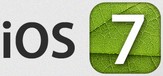
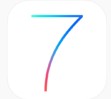


4 Comments. Leave new
Well explained. .
Very informative!! And the presentation is amazing!!
Amazing presentation!
This was one of the best designed iOS version released 🙂