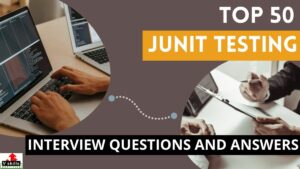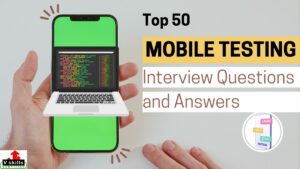Java is a widely used and popular programming language for writing automation test scripts, especially when combined with Selenium to automate tests. Many testers prefer Java for Selenium testing, and learning Java concepts used in Selenium is essential for automation testers. To work effectively with Selenium, testers must have a good understanding of basic Java concepts. While Java has a broad range of programming concepts, only a limited portion of these concepts is necessary for writing automated test scripts with Selenium.
Learning Java concepts for Selenium is crucial before diving into Selenium testing, as it lays the foundation for a successful automation testing career. Some essential Java concepts to grasp include object-oriented programming, variables, data types, constructors, methods, mathematical and logical operators, control statements, input and output in Java, inheritance, overloading, overriding, access specifiers, modifiers, interfaces, abstract classes, exception handling, string operations, array operations, wrapper classes, collections, JDBC for database connection, regular expressions, threads, generics, and reflections.
Understanding these concepts will equip testers to write effective test scripts for Selenium automation testing. To begin a career in Selenium automation testing, taking a Selenium with Java training course would be a wise choice to gain expertise in Java concepts for Selenium.
Java is preferred with Selenium for several reasons. It has an active and supportive community of software developers who contribute to writing test cases, making it easier for Selenium testers to find resources and support. Additionally, Java programs tend to execute faster compared to other programming languages. Given its widespread use, integrating Selenium tests with Java is relatively straightforward.
To start using Selenium with Java, testers need to set up Java by installing the Java Development Kit (JDK) and configuring the Eclipse Integrated Development Environment (IDE). They also need to download the Selenium Java client driver and add the necessary Selenium jar files to the Eclipse project. Once set up, testers can begin writing and running Selenium test scripts using the appropriate Selenium locators and data-driven frameworks for more reliable and faster execution.
In conclusion, Java is the preferred language for Selenium testing due to its vast community support, faster program execution, and ease of integration with Selenium. Learning the fundamental Java concepts is essential for testers to excel in Selenium automation testing. By following the steps to set up Selenium with Java in Eclipse, testers can start their automation journey and write efficient test scripts to validate web applications across different browsers.
the steps to use Java in Selenium with the Eclipse IDE:
Step 1: Install Java Development Kit (JDK)
- Download and install the latest Java Development Kit (JDK) from the official Oracle website or any other reliable source.
- Set up the environment variables for Java to be accessible from the command line.
Step 2: Download and Install Eclipse IDE
- Go to the Eclipse IDE official website and download the latest Eclipse IDE for Java Developers package.
- Extract the downloaded ZIP file to a preferred location on your computer.
- Run the Eclipse executable (eclipse.exe) to launch the Eclipse IDE.
Step 3: Create a New Java Project
- In Eclipse, click on “File” in the menu and then select “New” -> “Java Project.”
- Give your project a name and click “Finish.”
Step 4: Create a New Package
- Right-click on the newly created project in the Package Explorer.
- Select “New” -> “Package.”
- Give your package a name and click “Finish.”
Step 5: Create a New Java Class
- Right-click on the package you created in the previous step.
- Select “New” -> “Class.”
- Enter a class name and check the “public static void main(String[] args)” option.
- Click “Finish” to create the Java class with a main method.
Step 6: Add Selenium Jar Files
- Download the Selenium WebDriver Java language bindings (JAR files) from the official Selenium website or use a build management tool like Maven or Gradle to handle dependencies.
- In Eclipse, right-click on the project in the Package Explorer.
- Go to “Build Path” -> “Configure Build Path.”
- In the “Libraries” tab, click “Add External JARs” and select the downloaded Selenium JAR files.
Step 7: Write Your Selenium Test
- In the Java class created in Step 5, start writing your Selenium test script using the WebDriver API.
- Initialize the WebDriver and open a browser instance.
- Write test steps to interact with web elements and perform actions on the web page.
- Add necessary assertions to verify the expected behavior.
Step 8: Run Your Selenium Test
- Right-click on the Java class containing your Selenium test script.
- Select “Run As” -> “Java Application.”
- Eclipse will execute your Selenium test, and you can see the test results in the Console and the Run tab.
That’s it! You have now set up and written a basic Selenium test using Java in the Eclipse IDE. You can continue to enhance and expand your test script to cover different scenarios and validations.