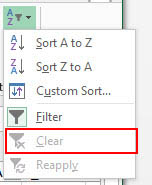Sorting and Filtering allow you to manipulate data in a worksheet based on given set of criteria.
Basic Sorts
To execute a basic descending or ascending sort based on one column:
- Highlight the cells that will be sorted
- Click the Sort & Filter button on the Home tab
- Click the Sort Ascending (A-Z) button or Sort Descending (Z-A) button
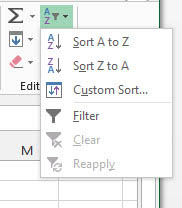
Custom Sorts
To sort on the basis of more than one column:
- Click the Sort & Filter button on the Home tab
- Choose which column you want to sort by first
- Click Custom Sort
- Click Add Level
- Choose the next column you want to sort
- Click OK
Filtering
Filtering allows you to display only data that meets certain criteria. To filter:
- Click the column or columns that contain the data you wish to filter
- On the Home tab, click on Sort & Filter
- Click Filter button
- Click the Arrow at the bottom of the first cell
- Click the Text Filter
- Click the Words you wish to Filter

To clear the filter click the Sort & Filter button
- Click Clear