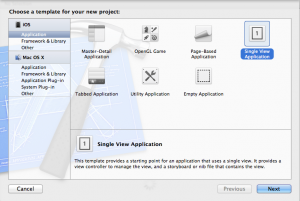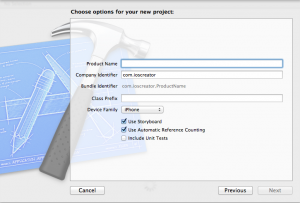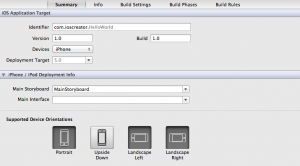Single view Application
To create a New Project click “Create a new Xcode project” in the Welcome to Xcode window, or choose File > New > New project.
Xcode opens a new window and displays a dialog in which you can choose a template. Xcode includes several built-in application templates that you can use to develop common styles of iOS apps.
In the iOS section at the left side of the dialog, select Application. Select Single View Application. This template provides a starting point for an application that uses a single view. Click Next
A new dialog appears that prompts you to name your application and choose additional options for your project. Fill in the Product Name, Company Identifier and the Class Prefix.
- Product Name: Xcode uses the product name you entered to name your project and the application.
- Company Identifier: The Company Identifier is represented in reverse DNS notation and it is recommended that you use your company name to create it. If you have no company, you can enter edu.self
- Xcode uses the class prefix name you entered to name the classes it creates for you, so for example the AppDelegate class will be named YourClassPrefixAppDelegate.
In the Device Family pop-up menu, you can choose between Iphone, Ipad and Universal.
Make sure that the Use Storyboard and Use Automatic Reference Counting options are selected and that the Include Unit Tests option is unselected. Click Next
Another dialog appears that allows you to specify where to save your project.Specify a location for your project (leave the Source Control option unselected) and then click Create.
You should see a new project window similar to this:
Apply for iPhone Apps Certification Now!!
http://www.vskills.in/certification/Certified-iPhone-Apps-Developer