A table is an object that contains data in rows and columns. A table object can be created from an empty table or table style. A table can also be linked to data in a Microsoft Excel spreadsheet. After the table has been created, you can click any gridline on the table to select it and then modify it by using the Properties palette or grips.
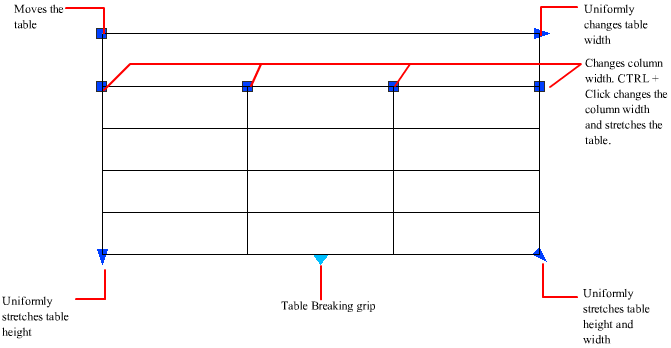
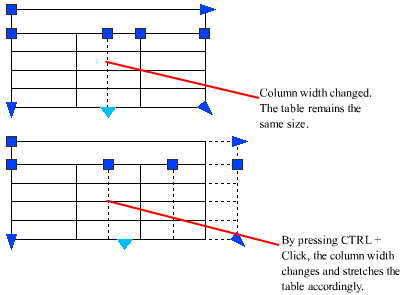
When you change the height or width of the table, only the row or column adjacent to the grip you have selected will change. The table will maintain its height or width. To change the size of the table proportionally to the size of the row or column you are editing, press CTRL while using a column grip.
Break Tables into Multiple Parts – A table with a large amount of data can be broken into primary and secondary table fragments. Use the table breaking grips found at the bottom of your table to make a table span multiple columns in your drawing or to manipulate the different table parts you have already created.
Modify a Table Cell – You can click inside a cell to select it. Grips are displayed in the middle of the cell borders. Click inside another cell to move selection to that cell. Drag the grips on a cell to make the cell and its column or row larger or smaller.
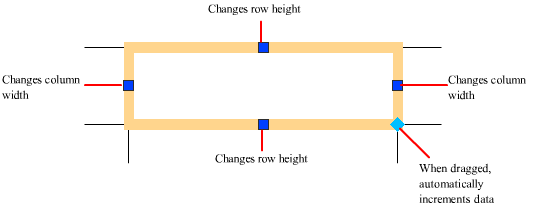
When a cell is selected, press F2 to edit the cell text. To select more than one cell, click and drag over several cells. You can also hold down SHIFT and click inside another cell to select those two cells and all the cells between them.
When you click inside a table cell when the ribbon is active, the Table ribbon contextual tab is displayed. If the ribbon is not active, the Table toolbar is displayed. From here, you can
- Edit rows and columns
- Merge and unmerge cells
- Alter the appearance of cell borders
- Edit data formatting and alignment
- Lock and unlock cells from editing
- Insert blocks, fields, and formulas
- Create and edit cell styles
- Link the table to external data
With a cell selected, you can also right-click and use the options on the shortcut menu to insert or delete columns and rows, combine adjacent cells, or make other changes. When cells are selected, you can use CTRL+Y to repeat the last action.

