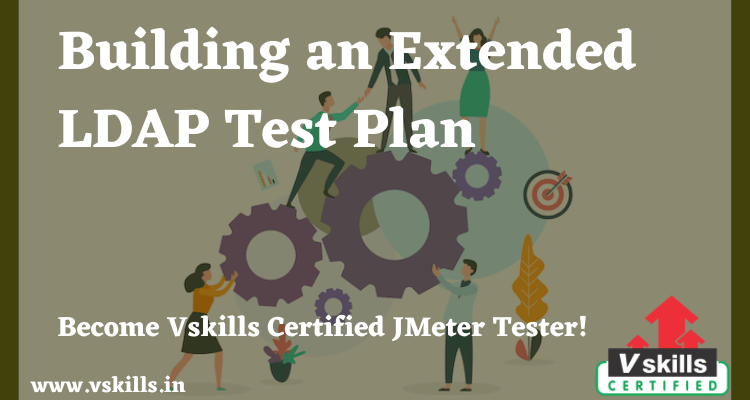Building an Extended LDAP Test Plan- In this section, you will learn how to create a basic Test Plan to test an LDAP server.
As the Extended LDAP Sampler is highly configurable, this also means that it takes some time to build a correct test plan. You can however tune it exactly up to your needs.
You will create four users that send requests for four tests on the LDAP server. Also, you will tell the users to run their tests one time. So, the total number of requests is (1 users) x (9 requests) x repeat 1 time) = 9 LDAP requests. To construct the Test Plan, you will use the following elements:
- Thread Group ,
- Adding LDAP Extended Request Defaults ,
- Adding LDAP Requests , and
- Adding a Listener to View/Store the Test Results
This example assumes that the LDAP Server is available at ldap.test.com. For the less experienced LDAP users, I build a small LDAP tutorial which shortly explains the several LDAP operations that can be used in building a complex testplan.
Take care when using LDAP special characters in the distinguished name, in that case (eg, you want to use a + sign in a distinguished name) you need to escape the character by adding an “\” sign before that character. extra exception: if you want to add a \ character in a distinguished name (in an add or rename operation), you need to use 4 backslashes. examples: cn=dolf\+smits to add/search an entry with the name like cn=dolf+smits cn=dolf \\ smits to search an entry with the name cn=dolf \ smits cn=c:\\\\log.txt to add an entry with a name like cn=c:\log.tx
Adding Users
The first step you want to do with every JMeter Test Plan is to add a Thread Group element. The Thread Group tells JMeter the number of users you want to simulate, how often the users should send requests, and the how many requests they should send.
Go ahead and add the Thread Group element by first selecting the Test Plan , clicking your right mouse button to get the Add menu, and then select Add > Threads (Users) > Thread Group . You should now see the Thread Group element under Test Plan. If you do not see the element, then “expand” the Test Plan tree by clicking on the Test Plan element.
Become Vskills Certified JMeter Tester. Gain knowledge on the module “Building an Extended LDAP Test Plan”. Try the free practice test!
Test Your Software Testing Skills By Taking Our JMeter Practice Tests On This Link
Apply For JMeter Certification