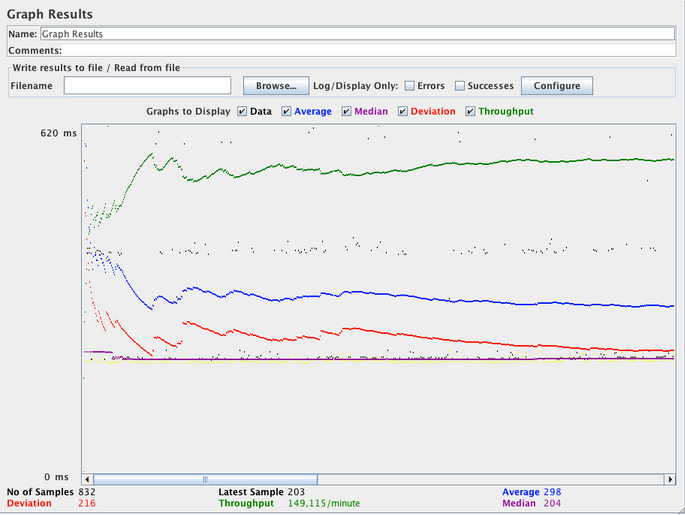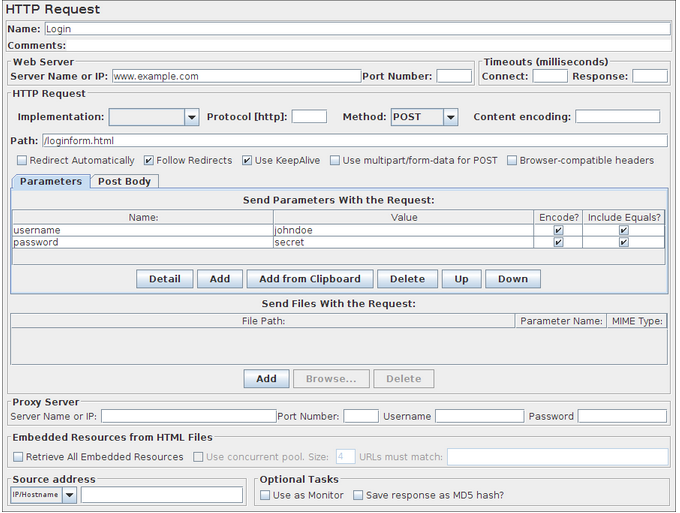Adding Listener & Logging into a Website- The final element you need to add to your Test Plan is a Listener. This element is responsible for storing all of the results of your HTTP requests in a file and presenting a visual model of the data.
Select the JMeter Users element and add a Graph Results listener (Add –> Listener –> Graph Results). Next, you need to specify a directory and filename of the output file. You can either type it into the filename field or select the Browse button and browse to a directory and then enter a filename.
Logging in to a web-site
It’s not the case here, but some websites require you to log in before permitting you to perform certain actions. In a web-browser, the login will be shown as a form for the user name and password, and a button to submit the form. The button generates a POST request, passing the values of the form items as parameters.
To do this in JMeter, add an HTTP Request, and set the method to POST. You’ll need to know the names of the fields used by the form, and the target page. These can be found out by inspecting the code of the login page. [If this is difficult to do, you can use the JMeter Proxy Recorder to record the login sequence.] Set the path to the target of the submit button.
Click the Add button twice and enter the username and password details. Sometimes the login form contains additional hidden fields. These will need to be added as well.
Become Vskills Certified JMeter Tester. Gain knowledge on the module “Adding Listener & Logging into a Website”. Try the free practice test!
Test Your Software Testing Skills By Taking Our JMeter Practice Tests On This Link
Apply For JMeter Certification