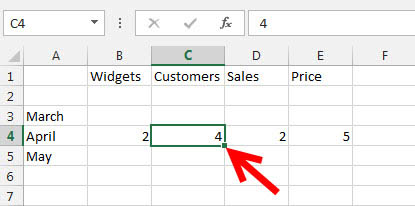Excel allows you to move, copy, and paste cells and cell content through cutting and pasting and copying and pasting.
Select Data
To select a cell or data to be copied or cut:
- Click the cell
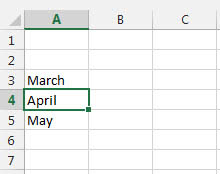
- Click and drag the cursor to select many cells in a range
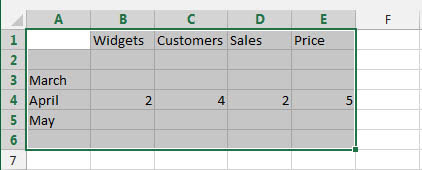
Select a Row or Column
- To select a row or column click on the row or column header
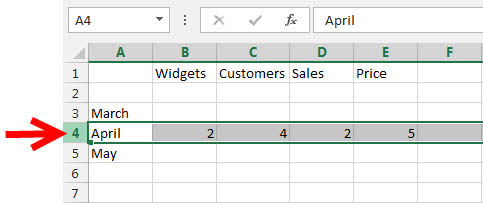
Copy and Paste
To copy and paste data:
- Select the cells(s) that you wish to copy
- One the Clipboard group of the Home tab, click Copy
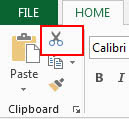
- Select the cell(s) where you would like to copy the data
- One the Clipboard group of the Home tab, click Cut
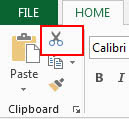
- Select the cell(s) that you wish to copy the data
- On the Clipboard group of the Home tab, click Paste
Undo and Redo
To undo or re-do your most recent actions:
- On the Quick Access Toolbar
- Click Undo or Redo
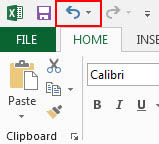
Auto Fill
The Auto Fill feature fills cell data or series of data in a worksheet into a selected range of cells. If you want the same data copied into the other cells, you only need to complete one cell. If you want to have a series of data (for example, days of the week) fill in the first two cells in the series and then use the auto fill feature. To use the Auto Fill feature:
- Click the Fill Handle
- Drag the Fill Handle to complete the cells