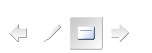Few more changes can be made before the final presentation. The slide show can have a few more settings apart from the default ones in a slide show, the slides fill the screen and all the screen elements like menus and tools are hidden. The slides can advance manually or automatically according to the advance option set. For the manual advance option, you will need to click the mouse button or press the Arrow keys or Spacebar, or Page Up or Page Down keys on the keyboard.
For setting up a Slide Show
- From the Slide Show menu, select Set up Show. A Set up Show dialog box appears as shown in the dialog box as under.
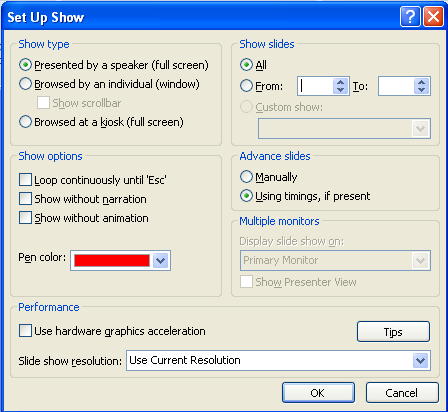
- Select all to show all slides in the presentation or select from and then enter a slide range.
- Under Advance, select
- Manual Advance option to make the slides advance at the mouse click.
- Using Timings, if present to run the slide show using the previously set timings.
- In the Show Type options, leave the first option selected for a typical presentation. Select the Loop Continuously until Esc, to run the slide show continuously until the Esc key is pressed.
- Click OK.
For setting Slide Timings
Separate timings can be set for all the slides in the presentation. Slides are displayed for the length of time set for it. You can have the first slide appear for 10 seconds, the second slide for 15 seconds, the third for 8 seconds, and so on. The slide timings can be set in two different ways using Advance in the Transition dialog box, or using the Rehearse New Timings option in the Slide Show dialog box.
For setting slide timings manually
- Choose the slide for which the timings are to be set.
- Select the Slide Transition, from the Slide Show menu. The slide transition dialog box appears.
- For Advance, select the automatically after option to advance to the next slide after preset time. Type the number of seconds that you want the slide to be on the screen before advancing to the next slide.
Controlling the Slide Show
While you view a slide show you can do more than just move from slide to slide. When you move the mouse, Arrow/Highlighter a box will appear at the bottom left corner of the slide show. Click that button, and MS-PowerPoint displays a pop-up menu that contains commands which you can use to give the presentation.