Using ShowMotion, you can add movement and transitions to a saved view. These saved views are called shots. The types of shots that you can create are:
- Utilizes a single fixed camera position.
- Utilizes a single camera with cinematic camera movements.
- Recorded Walk. Records an animation by navigating around and through a model.
Shot Sequences
Shot sequences are used to organize related shots together. These sequences are also called view categories. By using shot sequences, you can do the following:
- Quickly locate a shot
- Play back more than one shot at a time
- Control the order in which shots are played back
Using ShowMotion
ShowMotion is made up of three main parts: shot thumbnails, shot sequence thumbnails, and the ShowMotion control. With the ShowMotion control, which is along the bottom, you can play the animations assigned to a shot, pin and unpin ShowMotion, and close ShowMotion. Use the shot and shot sequence thumbnails to navigate the shots in the current model.
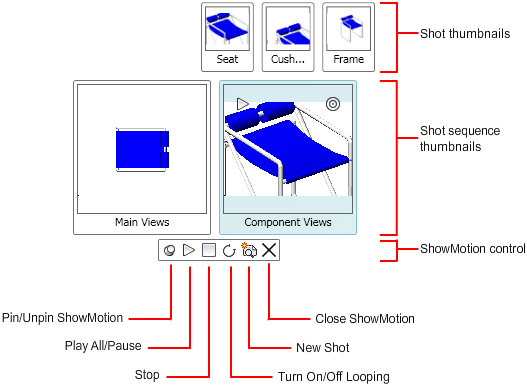
The ShowMotion control has the following options
- Pin/Unpin ShowMotion. Pins ShowMotion so the ShowMotion control and all thumbnails remain displayed even if focus is shifted away from ShowMotion. When ShowMotion is not pinned, the ShowMotion control and all thumbnails disappear if the focus is switched away from ShowMotion.
- Play All. Starts the playback of shots in all shot sequences. Shots are played left to right, starting with the leftmost shot sequence.
- Stops the playback of the current shot.
- Turn On/Off Looping. Enables or disables playback looping for the animation assigned to the shot or shot sequence when played back.
- New Shot. Displays the New View/Shot Properties dialog box where you can create a new shot.
- Close ShowMotion. Closes the ShowMotion control and all thumbnails.
Create and Modify a Shot
When a shot is created, it must be given a name and view type. The view type assigned to the shot determines which transition and motion options you can change. After a shot is created, a thumbnail is automatically generated and placed under the shot sequence that was assigned to the shot. The name of the shot is located below the thumbnail. If you need to change a shot, you can right-click the shot that you want to modify. The shortcut menu of a shot has the following options Properties.
- Displays the dialog box to modify the shot’s transition and motion settings, and assigned shot sequence, among other settings.
- Renames a shot.
- Removes a shot.
- Move Left and Move Right. Changes the position of a shot in the shot sequence by one position to the left or right.
- Update the Thumbnail. Updates the thumbnail for a single shot or for all shots saved with the model.

