The steps involved are as
- Login to Facebook
- Create a Developer Account
- Create a New Facebook App
- Set Your App Details
- Choose a Platform for Your App
- Set Advanced Settings
- Assign Developer Roles
- Create Test Users
- Update Development Mode Status
- Submit Your App for Review
Login to Facebook
Before creating a developer account, login in to your Facebook account.
Login to Facebook by going to the URL – https://www.facebook.com/login.php
Create a Developer Account
If you don’t have a Facebook Developer Account, create a one now.
Create Developer Account by going to the URL –
Create a New Facebook App
By creating a Facebook App, Facebook creates an App ID which is an object that represents your actual application and which stores settings and information for it. A Facebook App ID is created that represents your app.
In the top navigation bar of Facebook for Developers site select Add a New App or use the button below.
Set Your App Details
After you create an app, you will be taken to your App Dashboard. Select the app you wish to view. In the left side navigation panel of the App Dashboard, click Settings > Basic to view the App Details Panel with your App ID, your App Secret, and other details about your app. Update or change the name, email, and other details of your app.
- Your App ID – A unique ID given to your app to use whenever you use one of our APIs or SDKs.
- Your App Secret – A unique secret associated with your application that authenticates requests made by your application to Facebook servers. Your App Secret should be treated like a password.
- App Name – A name has been supplied but change this to the name you prefer.
- Contact Email – A contact email for this app.
- App Domains – Provide Google Play and/or Apple App Store URL of your app.
- Privacy Policy URL – You must provide a Privacy Policy URL. Must be provided to take your app public.
- Terms of Service URL – You must provide a Terms of Service URL.
- App Icon – Artwork or image used to identify your app.
- Category – Choose the category type of your app.
Whenever you add information or make changes be sure to scroll down to click the Save Changes button
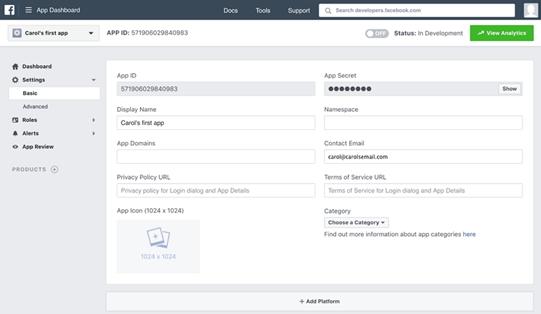
Choose a Platform
Below the App Details Panel is an Add Platform button. Click this to choose the platform you want to add. If your app is on multiple platforms, you will be able to add each to your Facebook app. Fill out information for each platform type.
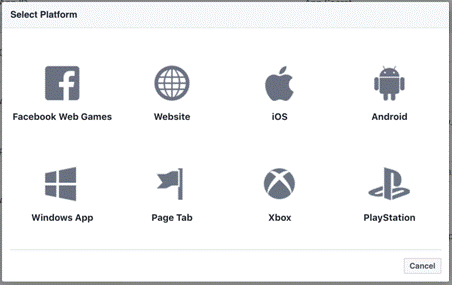
Set Advanced Settings
Under Settings > Advanced, you can:
- Upgrade the API Version – Change the API version your app uses to call the Facebook Social Graph.
- App Restrictions – Set Age, Country, Alcohol restrictions and Social Discovery on your app.
- Security – View and reset your Client Token, set your Server IP Whitelist and other security requirements.
- Domain Manager – Add domains or domain prefixes to be prefetched by Facebook.
- App Page – Create a Facebook Page for you App.
- Business Manager Associate your app with a business to manage your apps This represents the company which owns the application to advertise.
- Advertising Accounts – Provide one or more IDs for authorized Ad Accounts to be used to run and pay for app ads. If more than one business plans to run app ads for the app, also provide the Business Manager IDs for those businesses. For example if a business runs ads for a subsidiary or if an agency runs ads for a client, provide the business manager IDs in Authorized Businesses.
- Migrations – Turn on migrations to roll out API changes.
- Share Redirect Whitelist – Allow cross domain share redirects to your urls.
- Delete App – Permanently delete an app and all its data.
If you plan to do any advertising for your app, you must include the Business Manager and Advertising Accounts information in the Advanced App Settings.
Assign Developer Roles
Developer Roles allow you to control who has permission to view app details and analytics, edit app details, and test your app.
- Administrators – Administrators have complete access to your app.
- Developers – Developers can test your app, view insights, and change most app settings. The cannot add or remove roles, reset the app secret, or delete the app.
- Testers – Testers can only test the app in Development Mode, i.e. not public.
- Analytic Users – Analytic users can only access app analytics. They cannot access app settings or test your app while it is in Development Mode.
Create Test Users
Create test users to test your app’s Facebook integration. You can create four test users at one time, set the test user’s age, and set the test user’s language.
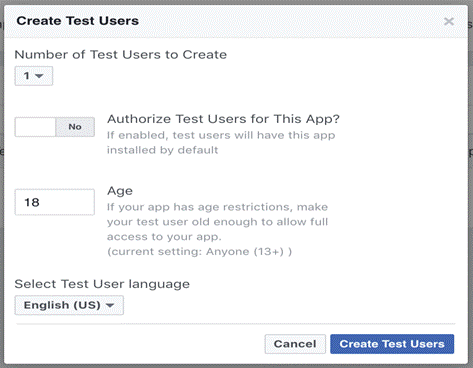
Update Development Mode Status
New Facebook apps exist in development mode by default. This limits actions and objects to Facebook Timelines owned by a developer of the application. Once your application is ready for public use you can switch from development mode to public mode to allow your app to interact with Facebook accounts not associated with your app.
In your App Dashboard’s upper right corner next to the View Analytics button, click the Status toggle switch from OFF to ON. Your app is now public.
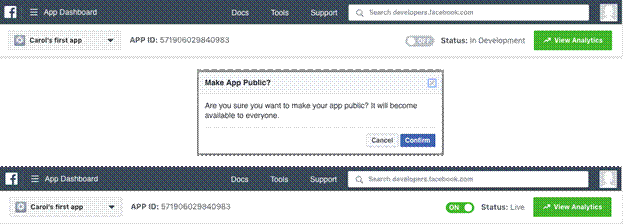
Submit Your App for Review
If your app uses advanced FB Login or Messenger permissions, or if you want your app to be listed in App Center, you need to submit the app for review.
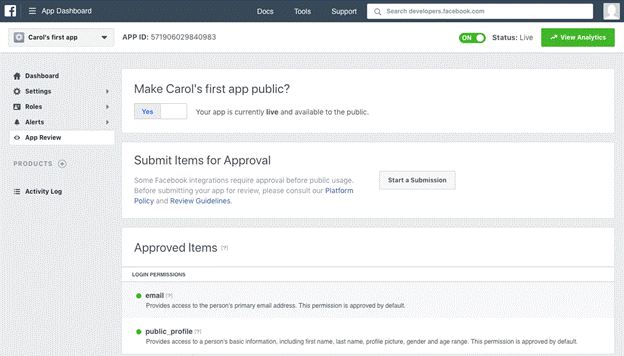
App Categories
| Categories | Description | Examples |
| Business and Pages | Apps that help businesses with sharing, collaboration, and planning. | Package tracking, remote desktop, email management, page apps |
| Community & Government | Apps that support local events, local organizations and associations, government agencies, or political organizations | TrackBill: Congress & State Government Legislation |
| Education | Apps that are focused on teaching skills and subjects | Arithmetic, alphabet, writing, early learning and special education, solar system, vocabulary, colors, language learning, standardized test prep, geography, school portals, pet training, astronomy, crafts. |
| Entertainment | Apps that are designed to entertain the user, and which contain audio, visual, or other content. | Television, movies, music, books, fan clubs, theatre, ringtones, voice manipulation, ticketing services, art creation. |
| Games | Apps where the primary interaction is to play a game with no other goal. Games can be either single or multiplayer. Please note: a subcategory must be selected for Games. | Action, adventure, arcade, board, card, family, music, puzzle, racing, role playing, simulation, sports, strategy. |
| Lifestyle | Apps that focus on lifestyle or personal improvement including blogs. | Religion, travel, blogs, parenting, fashion, home improvement, health, fitness |
| Messenger Bots for Business | Apps that connect businesses to people through Messenger bots | Alerts, subscription, information about a business |
| News | Apps that focus on current event topics such as politics, entertainment, business, science, technology, etc. | Network news, daily news |
| Quizzes and Horoscopes | Apps that generate personalized results based on a series of questions or your social profile. | Quiz apps, horoscopes, predictions |
| Shopping | App relating to shopping and purchasing goods | Purchase goods, find products, product reviews |
| Social Networks & Dating | Apps that connect people to networks | Dating apps, professional networks, social networks |
| Messaging | Apps that connect people to people through text, photos, voice, or videos | Text messaging, voice messaging, video communication, photo & video sharing |
| Utility & Productivity | Apps that focus on organization, problem-solving, or improving processes. | GPS navigation, file sharing and storage, question and answer forums, check-in apps, password management |

