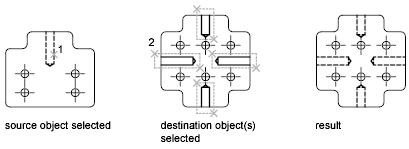You can change the object properties in your drawing by using the Properties palette or the Quick Properties palette. Every object you draw has properties. Some properties are general and apply to most objects; for example, layer, color, linetype, and plot style. Other properties are object-specific; for example, the properties of a circle include radius and area, and the properties of a line include length and angle. Most general properties can be assigned to an object by layer or can be assigned to an object directly.
- When a property is set to the value BYLAYER, the object is assigned the same value as the layer on which it is drawn. For example, if a line drawn on layer 0 is assigned the color BYLAYER, and layer 0 is assigned the color Red, the line is red.
- When a property is set to a specific value, that value overrides the value set for the layer. For example, if a line drawn on layer 0 is assigned the color Blue, and layer 0 is assigned the color Red, the line is blue.
You can display and change the current properties for any object in your drawing. You can display and change the current properties for any object in your drawing in the following ways:
- Open the Quick Properties palette to view and change the settings for selected properties of the object.
- Open the Properties palette and view and change the settings for all properties of the object.
- View and change the settings in the Layer control on the Layers toolbar and the Color, Linetype, Lineweight, and Plot Style controls on the Properties toolbar.
- Use the LIST command to view information in the text window.
- Use the ID command to display a coordinate location.
The Quick Properties palette lists the most commonly used properties for each object type or a set of objects. You can easily customize the quick properties for any object in the Customize User Interface (CUI) editor.
The Properties palette lists the current settings for properties of the selected object or set of objects. You can modify any property that can be changed by specifying a new value.
Using the SETBYLAYER command, you can change specified properties to ByLayer for selected objects. Objects that have a ByBlock setting can also be changed to ByLayer. When an object’s properties are not set to ByLayer, those objects do not display the layer property overrides that were set by viewport.
You can copy some or all properties of one object to other objects using Match Properties. The types of properties that can be copied include, but are not limited to, color, layer, linetype, linetype scale, lineweight, plot style, viewport property overrides, and 3D thickness. By default, all applicable properties are automatically copied from the first object you selected to the other objects. If you don’t want a specific property or properties to be copied, use the Settings option to suppress the copying of that property. You can choose the Settings option at any time during the command.