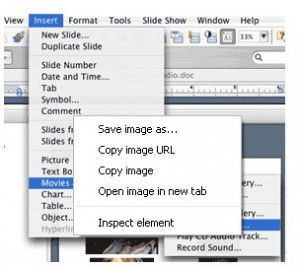Insert Objects
PowerPoint presentation to leave a lasting impression, and not lull your peers to sleep as most slideshow presentations might. Adding an audio element can help give your presentation that extra zing. This tutorial will demonstrate three ways to incorporate audio into your PowerPoint presentation. We will build a five-slide presentation illustrating three different audio techniques. The first thing you want to do is set up your PowerPoint slideshow the way you normally would. Decide how you can use the audio to make your presentation have more impact. Perhaps you want a sudden power surge as the next slide comes up, or a tune to play when you click on an icon, or perhaps background music to play while you roll your presentation. We will look at how to achieve each of those objectives. Once you have decided how you will use the audio, it is time to incorporate it into the slideshow.
The first thing we will do is create the “sudden power surge” when a slide comes up. I am going to incorporate this element on my second slide after the introduction slide. To get the audio object onto the slide go to Insert>Movies and Sounds>Sound from File, and browse to the audio you want to use for this. PowerPoint will accept many different audio file types including MP3, AIFF, WAVE and MIDI name a few.
Apply for MS Powerpoint Certification Now!!
https://www.vskills.in/certification/microsoft-powerpoint-certification-course