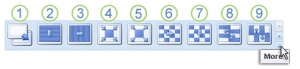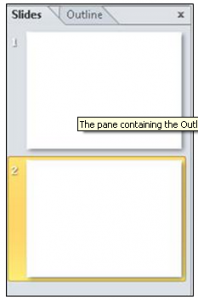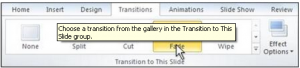Apply slide transitions
Slide transitions are the animation-like effects that occur in Slide Show view when you move from one slide to the next during an on-screen presentation. You can control the speed of each slide transition effect, and you can also add sound.
Microsoft Office PowerPoint 2007 includes many different types of slide transitions, including (but not limited to) the following:
No transition
- Blinds Horizontal
- Blinds Vertical
- Box In
- Box Out
- Checkerboard Across
- Checkerboard Down
- Comb Horizontal
- Comb Vertical
Add a transition to a slide
- In the pane that contains the Outline and Slides tabs, click the Slides tab.
- Select the slide thumbnail of the slide that you want to apply a transition to.
- On the Transitions tab, in the Transition To This Slide group, click the slide transition effect that you want for that slide.
To see more transition effects, click the More button .
NOTE To apply the same slide transition to all the slides in your presentation: follow steps 2 through 4 above, and then on the Transitions tab, in the Timing group, click Apply To All.
Apply for MS Powerpoint Certification Now!!
https://www.vskills.in/certification/microsoft-powerpoint-certification-course