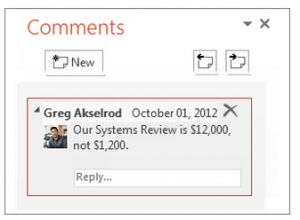Add, Edit, or Delete Comments in a Presentation
A comment is a note that you can attach to a letter or word on a slide, to a graphic or other object, or to a whole slide. Using comments is a great way to provide feedback to others about their presentation.
Add a comment
- Click a location on the slide where you want your comment to be referenced.
- Click Review > New Comment.
TIP A comment icon appears on the slide and the Comments pane opens.
- In the Comments pane, type your message in the box, and press Enter or click outside the comment box.
NOTES
- Elements that have comments are indicated by a comments icon . Click the icon to see the comments about that element in the Comments Pane.
- To move between comments, click the up or down arrow at the top of the Comments Pane.
Edit or reply to a comment
- Use the Comments Pane to edit comments added by other reviewers, or reply to them.
- To edit a comment: Click the text of the comment that you want to edit. This opens a text entry box with the comment in it. Make the changes that you want and then click outside the comment box to finish.
To reply to a comment: In the comment that you want to reply to, click Reply. Type your reply in the text entry box, then press the Tab key to finish.
Delete a comment
Apply for MS Powerpoint Certification Now!!
https://www.vskills.in/certification/microsoft-powerpoint-certification-course