A spreadsheet is a computer application with tools that increase the user’s productivity in capturing, analyzing, and sharing tabular data sets. It displays multiple cells usually in a two-dimensional matrix or grid consisting of rows and columns (in other words, a table, hence “tabular”).
Microsoft Excel is a Spreadsheet package that is widely used for financial purposes. The workspace called the workbook is divided into a number of sheets called the worksheet. The screen that appears on opening MS-EXCEL is-
Menu Bar – It is below title bar of the window, listing all nine drop down menu of MS-Excel.
Status Bar – It is at bottom of the window showing keyboard keys status and computed result.
Row and Row Number – The horizontal lines are rows, numbered 1,2,3 up to 65536.
Column and Column Number – The vertical lines columns named A, B, C and so on up to IV.
Cell – The intersection of a row and a column is called the cell.
Cell Address – The cell address is column name and the row address; so A1 is cell address of first cell at first column and first row. The last cell’s address is IV65536.
Worksheets – It consists of cells organized into columns and rows and is stored in a workbook.
Workbooks – It is MS-Excel file with many worksheets to store data with “XLS” extension.
Work Sheet tabs – They appear at bottom showing worksheet names and to move or edit them.
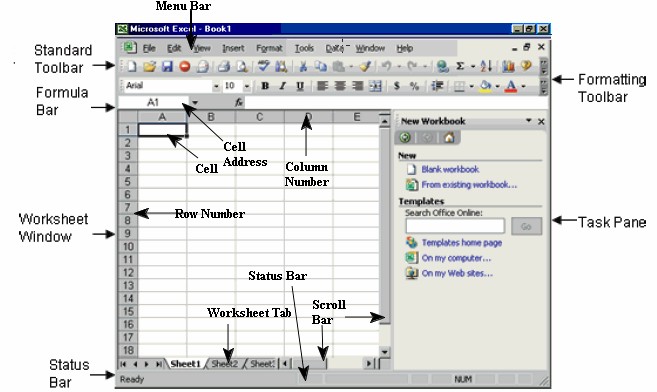
Moving in a worksheet
To move between cells on a worksheet, click any cell or use the arrow keys. When we move to a cell, it becomes the active cell. To see a different area of the sheet, use the scroll bars.
| To scroll | Do this |
| One row up or down | Click the arrows in the vertical scroll bar. |
| One column left or right | Click the arrows in the horizontal scroll bar. |
| One window up or down | Click above or below the scroll box in the vertical scroll bar. |
| One window left or right | Click to left or right of scroll box in the horizontal scroll bar. |
| A large distance | Drag the scroll box to the approximate relative position. In a very large worksheet, hold down SHIFT while dragging |

