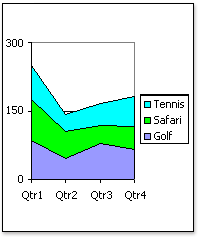Create PivotTable and PivotChart Reports
To analyze numeric data in depth and to answer unanticipated questions about your worksheet data or an external data source, you can create a PivotTable report or PivotChart report.
Important In Microsoft Excel 2010, the PivotTable and PivotChart Wizard that was available in earlier versions of Excel has been replaced with PivotTable and PivotChart commands on the Insert tab in the Tablesgroup. The PivotTable and PivotChart Wizard is still available, and you can use it as needed by adding it to the Quick Access Toolbar, or by pressing ALT, D, P to start it.
What is a PivotTable report?
A PivotTable report is an interactive way to quickly summarize large amounts of data. Use a PivotTable report to analyze numeric data in detail and to answer unanticipated questions about your data. A PivotTable report is especially designed for:
- Querying large amounts of data in many user-friendly ways.
- Subtotaling and aggregating numeric data, summarizing data by categories and subcategories, and creating custom calculations and formulas.
What is a PivotChart report?
A PivotChart report provides a graphical representation of the data in a PivotTable report, which in this case is called the associated PivotTable report. A PivotChart report is interactive, which means that you can sort and filter it to show subsets of the PivotTable data. When you create a PivotChart report, PivotChart report filters are displayed in the chart area so that you can sort and filter the underlying data of the PivotChart report. Changes that you make to the field layout and data in the associated PivotTable report are immediately reflected in the PivotChart report.
A PivotChart report displays data series, categories, data markers, and axes just as standard charts do. You can also change the chart type and other options such as the titles, the legend placement, the data labels, and the chart location.
- Expanding and collapsing levels of data to focus your results, and drilling down to details from the summary data for areas that are of interest to you.
- Moving rows to columns or columns to rows (or “pivoting”) to see different summaries of the source data.
- Filtering, sorting, grouping, and conditionally formatting the most useful and interesting subset of data to enable you to focus on the information that you want.
- Presenting concise, attractive, and annotated online or printed reports.
Apply for MS Excel Certification Now!!
https://www.vskills.in/certification/excel-online-certification-course