SoapUI Project Window
Let us understand the SoapUI Project Window. The project window is opened by double-clicking the project node in the navigator; it contains a number of tabs with project-scoped settings and data:
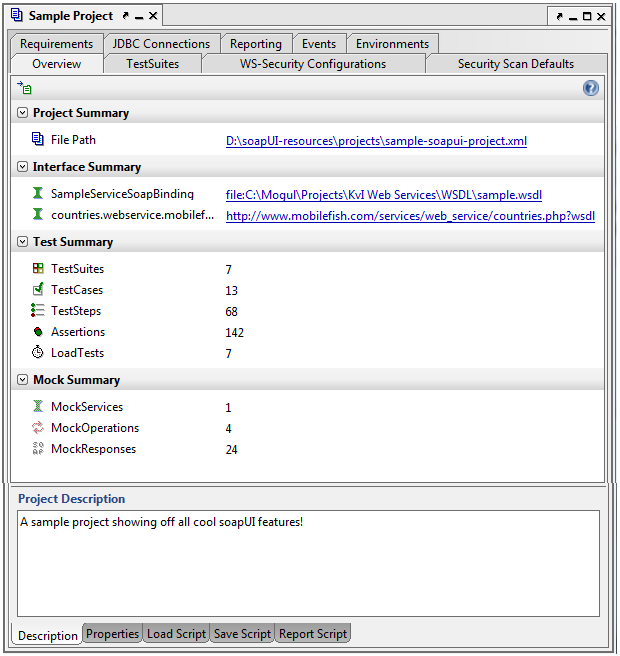
Overview Tab
The overview tab contains general data on the contained project. This further allows the specification of a project description, project-level properties and several event scripts. This results in enriching your project.
- Firstly, Load Script – Called after the project has been loaded. This can be used to for example initiate some session-specific data, endpoints, etc.
- Secondly, Save Script – Called before the project is being saved, allowing you to perform custom cleanup tasks, for example removing passwords or test items, etc. –
- Lastly, Report Script – called when generating a Project Report –
TestSuites Tab
TestSuites Tab shows all functional TestSuites in the Project.
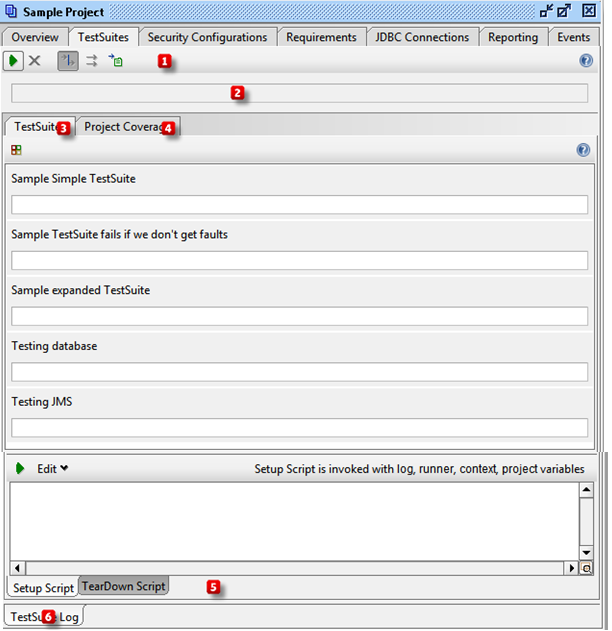
- First of all, Toolbar – Overall control of TestSuite running
- Secondly, the overall progress bar – a visual representation of the overall progress of the test
- Thirdly, TestSuites progress bars – a visual representation of the progress of test suites
- Subsequently, Coverage tab – coverage view
- Moreover, Script Inspectors – Setup and TearDown script inspectors that will be run before/after the execution of TestSuites
- Last but not least, TestSuite Log Inspector – show ongoing output when executing TestSuites in sequence
WS-Security Configurations Tab
WS-Security Configurations tab manages project-level WS-Security configurations for SOAP-bases Web Services.
Security Scan Defaults Tab
The Security Scan Defaults tab contains Sensitive Information Tokens for the project.
Requirements Tab
The Requirements tab manages all the project requirements.
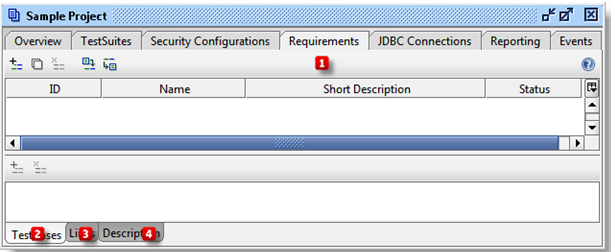
- First thing First, Toolbar – Add, Remove, Import and Export Requirements
- Second of all, TestCases Inspector – This is the functionality for connecting a Requirement to a TestCase in soapUI. You can double click any TestCase and run it
- Subsequently, Links Inspector – Link to useful references or actual Requirements in a Project management system
- Description – Long description of the TestCase
JDBC Connections Tab
The JDBC Connections tab manages the project level. Moreover, JDBC connections are useful in multiple scenarios
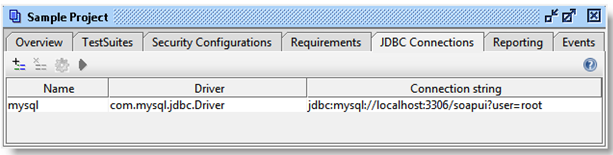
- First of all, JDBC connection toolbar with add, remove, configuration wizard and test connection buttons.
- Subsequently, the table containing JDBC configurations.
Reporting Tab
Reporting manages both global and project-level report templates and parameters
Events tab
The Events tab manages project-level event-handlers. Further, this is useful to enhance most aspects of test execution
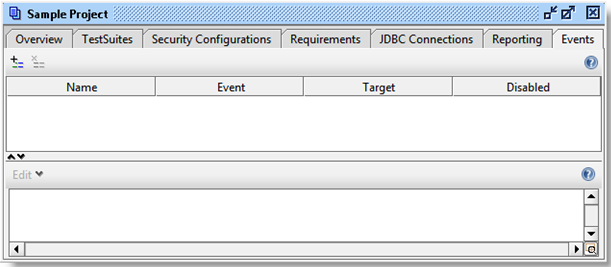
- First of all, toolbar for creating and removing event handlers.
- Subsequently, a script for a corresponding event handler.
Environments tab
The Environments tab manages project-level environments. This allows easy switching between different sets of SOAP and REST services, properties and database connections.
Make your resume stand out and become a Certified SoapUI Testing Professional. Try free practice tests here!
A great career is just a certification away. So, practice and validate your skills to become Certified SoapUI Testing Professional Now!


