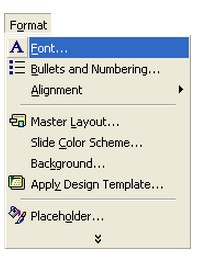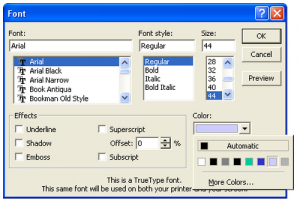Formatting Content
Format out Master Slide. That way, when we come to insert more slides into our blank PowerPoint presentation, we’re not spending time chaning things like fonts, font sizes, or moving and resizing text boxes.
Formatting the Master Title
To format the Master Title you started on the previous page, highlight the text that says “Click to edit Master title style”.
Format from the menu bar at the top of PowerPoint. From the Format menu, selectFont (you can also right-click the highlighted text, and select Font from the context menu that appears.)
You should now see the Font dialogue box appear. Select Arial for the font, and 44 for the size. Click the colour dropdown list and select the blue colour:
When your Font dialogue box looks like the one above, click OK. Your Master title should now look like this (when you click away):
Apply for MS Powerpoint Certification Now!!
https://www.vskills.in/certification/microsoft-powerpoint-certification-course